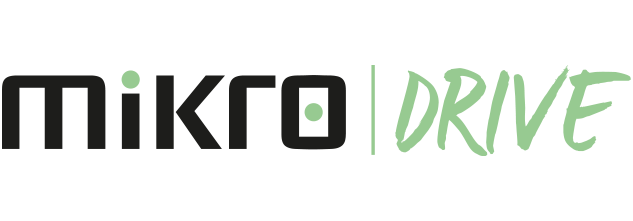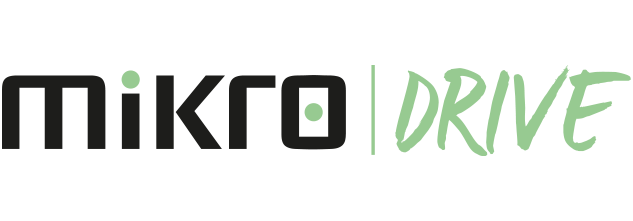Moving File/Folder to Recycle Bin and Recovering;
- Login for Mikro Drive.
- Right click on the file/folder you want to delete or select Delete from the three-dot menu.
- The file/folder has been moved to the Recycle Bin area in the left menu.
- To recover the relevant file, you need to right-click on the file or say 'Restore' from the three-dot menu.
Note: The files/folders in your recycle bin take up space in your storage.
Moving File/Folder to Recycle Bin and Recovering;
- Open Mikro Drive app on your Android phone or tablet.
- Select Delete from the three-dot menu of the file/folder you want to delete.
- The file/folder has been moved to the Recycle Bin area.
- To recover the relevant file, you need to say 'Restore' from the three-dot menu of the file/folder.
Note:: The files/folders in your recycle bin take up space in your storage.
Moving File/Folder to Recycle Bin and Recovering;
- Open Mikro Drive app on your iPhone and iPad.
- Right click on the file/folder you want to delete or select Delete from the three-dot menu.
- The file/folder has been moved to the Recycle Bin area in the left menu.
- To recover the relevant file, you need to right-click on the file or say 'Restore' from the three-dot menu.
Note: The files/folders in your recycle bin take up space in your storage.