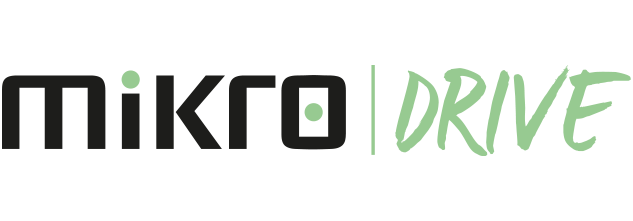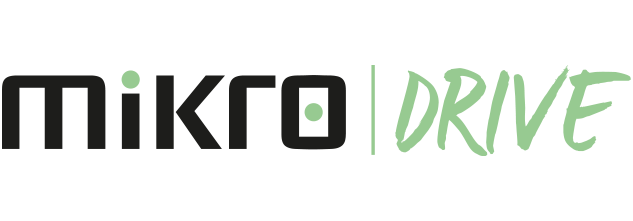File/Folder Sorting and Changing Views
- Go to https://divvydrive.com/app/tr-tr/App/Transfer/MikroDrive on your computer.
- Sort your files from the "By Name (AZ)" drop-down menu in the top right menu or the "Sort by" option from the right-click menu in the blank area.
- To change the display order of files/folders, click the View button in the upper right menu.
File/Folder Sorting and Changing Views
- Open Mikro Drive app on your Android phone or tablet.
- Sort your files from the "By Name (AZ)" drop-down menu above Files/Folders.
- To change the display order of files/folders, click the View button in the upper right menu.
File/Folder Sorting and Changing Views
- Open Mikro Drive app on your iPhone and iPad.
- Sort your files from the "By Name (AZ)" drop-down menu above Files/Folders.
- To change the display order of files/folders, click the View button in the upper right menu.